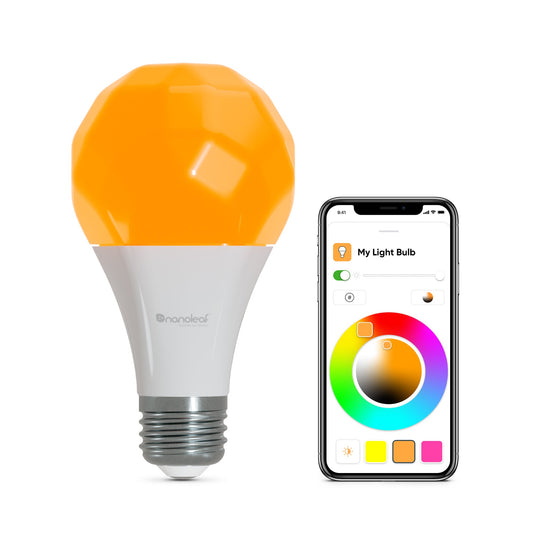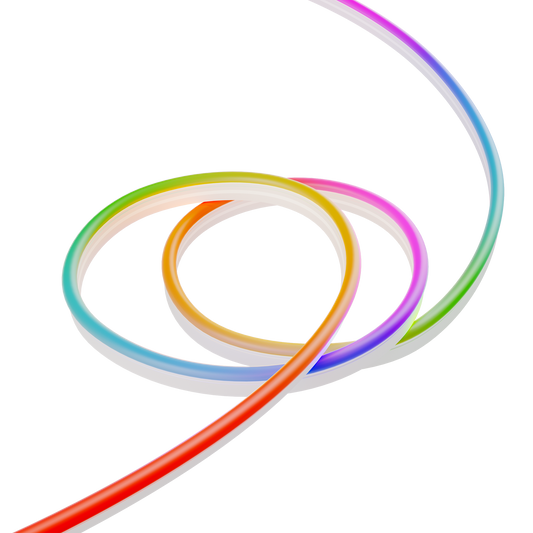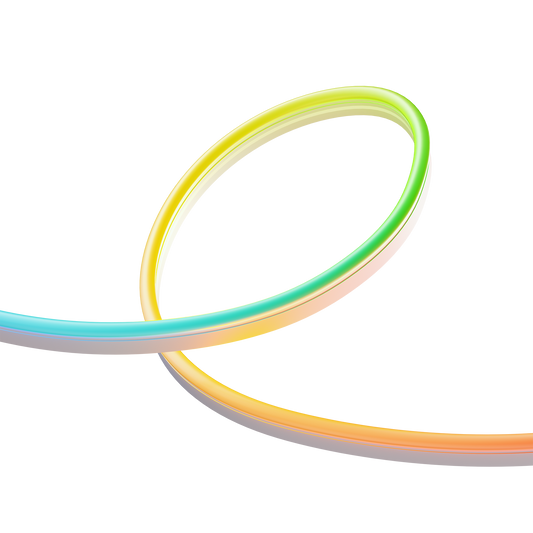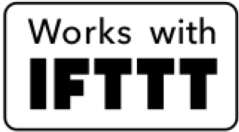Products
Key Features
Perfect For Any Room




Frequently Asked Questions
Pairing your Essentials (Matter) lights
We strongly recommend pairing your lights in the Nanoleaf app first as we are able to ensure that this is the smoothest experience possible for getting access to Nanoleaf-exclusive features and firmware updates. We also provide a slick handoff to supported smart home ecosystems via Matter.
Pairing with the Nanoleaf app
- On the Dashboard, tap the pencil icon in the top right corner.
- Tap “Add Device +”.
- Select the Essentials tab and then “Start Scan” on the model being paired.
- Tap the Pair button on the device you want to pair with.
- The magnifying glass can be used to flash the device to identify it. This is disabled 15 minutes after the light is powered up for security.
- If you don’t want to flash the device, the three characters at the end of the device name can be matched up with the characters next to “ID:” printed on your light near the Matter code as well as on the front of the quick start guide.
- Scan the Matter QR code on the light or on the quick start guide. Alternatively, select Pair Manually, input the 11 digit pairing code, and tap Next.
- The Nanoleaf app will pair with the device and ask you for permission to access your network to check for available Thread networks, and then provision the device to Thread if one is available.
- Name your device and assign it to a room.
- If a smart home hub and compatible Thread border router are present in the home and detected by the Nanoleaf app, you will be provided with the option to connect your light to Matter. Otherwise, you will be taken back to the Dashboard. Continue with the following steps if you’re presented with the “Add To An Ecosystem” screen:
- Tap the Connect button.
- On iOS, you will automatically be prompted to add the light to Apple Home.
- On Android, you will be shown a menu with the following:
- Options for supported apps for direct pairing (select one and you’ll be directed through the setup flow in that app)
- “Use pairing code” - select this if the app you want to pair with is on the same phone/tablet but doesn’t show up in the list, copy the code, and paste the code into the app you want to pair with (follow the more specific steps in the links below if you’re having trouble).
- “Use QR code” - select this if the app you want to pair with is on a different phone/tablet, then open the app on your other device and scan the new QR code (follow the more specific steps in the links below if you’re having trouble).
Connecting using Matter after pairing in the Nanoleaf app
If you don't connect a device to a smart home ecosystem during pairing, you can always do so through Device Settings in the Nanoleaf app. Tap on the device on the Dashboard to open the control view, then tap on the settings button in the top right corner. Under the Connections section you'll be provided with either the ability to connect your light to an ecosystem of your choice, or messaging informing you that one of two things needs to happen:
- "Disconnect and reconnect your device from power." Once you've done so, exiting and reopening device settings should present you with the ability to connect to an ecosystem. This step is required because Matter requires that pairing is only available for 15 minutes after a device is powered up for security reasons.
- "It looks like you've paired this device before; follow the steps linked below to pair with a new ecosystem." In this case, we detect that you already have your lights paired to an ecosystem. Matter's Multi-Admin feature requires that pairing be reactivated by an existing paired Matter controller, and because the Nanoleaf app doesn't use Matter to communicate with Essentials, you'll need to do this from whichever ecosystem you already have paired. We centralized instructions for each one here for your convenience.
Pairing directly with an Ecosystem
If you need to pair directly with one of the ecosystems, ensure the following requirements are satisfied:
- Smart home hub for that ecosystem is already paired.
- Compatible Thread border router is paired (may be the same device as your smart home hub), see this list for details.
- This is the first ecosystem you’re pairing your Essentials to. If you’ve already paired with one ecosystem via Matter and want to share with another, follow the steps here.
- Pairing must be initiated within 15 minutes of the light being powered on. Disconnect and reconnect your lights from power to re-enable Matter pairing (this only works when the device has not already been paired via Matter).
Then, proceed with the following steps in the links below for your desired ecosystem:
Apple Home
Pairing with Apple Home is only available using an iOS device.
Google Home
Amazon Alexa
Samsung SmartThings
Sharing your Essentials (Matter) lights between ecosystems
One of the features of Matter is Multi-Admin which lets you share your Matter-compatible smart home device between ecosystems. Using this feature, it can be controlled by any or all of Apple Home, Google Home, Amazon Alexa, and Samsung SmartThings simultaneously!
In order to activate this, open the app of the smart home ecosystem you’ve already paired your Essentials to via Matter and follow the instructions below. Your device can always be paired with the Nanoleaf app using the original setup code present on the device, regardless of Matter pairings:
Apple Home
- In the Home tab, tap on the light you want to share.
- Scroll all the way down to the bottom of the control and settings screen.
- Tap “Turn On Pairing Mode”.
- A prompt will appear saying “Accessory Ready to Connect”.
- Tap “Copy Code” and perform the following steps within 15 minutes
- Open the app of the ecosystem you want to share the light with.
- Begin the flow for adding a new device, select Matter if the device isn’t automatically detected, and paste the code from the Apple Home prompt into the manual pairing code input.
Google Home
- Open the settings for the light you want to share by either of the following methods:
- Long press on the device card and tap on the gear icon at the top right
- Navigate to the Settings tab and tap on the device under “Devices, groups & rooms”
- Tap “Linked Matter apps & services” and then “Link apps & services”.
- Choose one of the provided options:
- If the app for the ecosystem you want to share the light with appears in the list, tap it and you’ll be walked through the remainder of the flow.
- If the app you want to share with does not appear and you want to pair with an app on the same phone/tablet, tap “Use pairing code” and then “Copy pairing code”. Open the app of the ecosystem you want to share the light with. Begin the flow for adding a new device, select Matter if the device isn’t automatically detected, and paste the code from the Google Home prompt into the manual pairing code input.
- If the app you want to share with does not appear and you want to pair with an app on a different phone/tablet, tap “Share with QR code”. Open the ecosystem app you want to share with on the other phone/tablet, begin the flow for adding a new device, and scan the new QR code.
Amazon Alexa
- In the Devices tab, tap on the light you want to share.
- Tap on the gear icon at the top right.
- Tap "Other assistants and apps"
- Tap "Add another"
- Wait for the new setup code to be generated, then tap Copy.
- Open the ecosystem app you want to share with, begin the flow for adding a new device, and enter the setup code provided by Alexa.
Samsung SmartThings
- In the Favorites or Devices tab, tap on the light you want to share.
- Tap the triple dots at the top right and then “Share with other services”.
- Choose one of the provided options:
- If the app you want to share with on the same phone/tablet appears in the “Available services” list, tap “Share” and you’ll be walked through the remainder of the flow.
- If the app you want to share with on the same phone/tablet does not appear in the “Available services” list, tap “QR code” then tap the 11-digit code to copy it to the clipboard. Open the app of the ecosystem you want to share the light with. Begin the flow for adding a new device, select Matter if the device isn’t automatically detected, and paste the code from the SmartThings prompt into the manual pairing code input.
- To share with an app on another phone/tablet, tap “QR code”. Open the ecosystem app you want to share with on the other phone/tablet, begin the flow for adding a new device, and scan the new QR code.
Which Smart Home Ecosystems support Matter?
Apple Home, Amazon Alexa, Google Home, and Samsung SmartThings have all made commitments to support Matter. The information below summarises each ecosystem’s current support for pairing and control of Matter over Thread devices (Nanoleaf Essentials!).
For using the apps of any ecosystem, iOS 16.4 or Android 8.1 are recommended as the minimum versions.
Apple Home
Only supported on iOS.
Amazon Alexa
iOS and Android supported today.
Google Home
iOS and Android supported today.
Samsung SmartThings
iOS and Android supported today.
How do the Nanoleaf app and Smart Home Ecosystems connect with your Essentials (Matter) lights?
TL;DR: Nanoleaf app: Bluetooth and Thread. Smart Home Ecosystems: Thread only.
Nanoleaf app
The Nanoleaf app uses a proprietary protocol separate from Matter to communicate with Essentials devices. Using this protocol, we are able to support pairing and control via both Bluetooth and Thread. Even in the unlikely scenario where your Thread network goes down, you’ll still be able to rely on the Nanoleaf app to control your lights within Bluetooth range. The Nanoleaf app will always prioritise Thread over Bluetooth as long as a border router is online and your light is detected on the Thread network.
Smart Home Ecosystems
Smart Home ecosystems (Apple Home, Google Home, Amazon Alexa, Samsung SmartThings) all connect with Essentials devices using Matter (surprise!). Matter uses Bluetooth during the pairing process but only supports control over Thread (and Wi-Fi for Matter-over-WiFi devices), which means that a compatible Thread border router is required to use Matter with Essentials. Smart Home Ecosystems will not let you pair Matter-over-Thread devices without a border router. All of these ecosystems also require a smart home hub to function with Matter, ensuring that automations/routines can execute reliably as well as providing remote control of your devices when away from home. It's important to note that not all smart home hubs are Thread border routers.
This page provides information about Nanoleaf devices that are also Thread border routers, and can be used alongside a smart home hub without Thread border router capabilities to give you access to Matter through the ecosystems.
The following Matter-compatible smart home hubs (Matter controllers) also double as Thread Border Routers:
Apple: Apple HomePod mini, Apple HomePod (2nd generation), Apple TV 4K (2nd generation and 3rd generation WiFi + Ethernet 128GB model)
Google: Nest Wifi Pro (Wi-Fi 6E), Nest Hub (2nd gen), Nest Hub Max (learn more)
Amazon: Echo (4th Gen). The following eero devices are Thread border routers but not Matter controllers: eero Pro 6E, eero Pro 6, eero 6+, eero 6, eero PoE 6, eero PoE gateway, eero Pro, and eero Beacon (learn more)
Samsung: Samsung Station, SmartThings 2018 Hub (IM6001-V3P01) and Aeotec Smart Home Hub (learn more)
Nanoleaf Thread Border Routers
Nanoleaf devices that support Thread border router functionality are the following:
- Nanoleaf Lines
- Nanoleaf Shapes
- Nanoleaf Elements
The previous minimum firmware version required to use these products as Thread border routers for non-Matter Essentials lights is 6.1.1. However, in order to support all Matter and Thread devices including the new Essentials lights, an update to version 8.5.1 (coming soon) will be required due to changes and improvements to Thread since our initial launch of border router support. Aside from compatibility, this update will contain many stability and reliability improvements for Thread border routing functionality over previous versions, so we highly recommend that all users update (even if you only have non-Matter devices). This update will also utilize Thread network credentials from the ecosystems (if already present) in order to put Nanoleaf border routers on the same Thread network as your other border routers, or share Nanoleaf Thread credentials with the ecosystems and other third parties if credentials aren't already available when the Nanoleaf border router is turned on.
It is important to note that Nanoleaf's Thread border routers will not act as a home hub. In order to connect with an ecosystem via Matter, you will still need a home hub from that ecosystem. This is a requirement from the ecosystems and not something that Nanoleaf has control over.