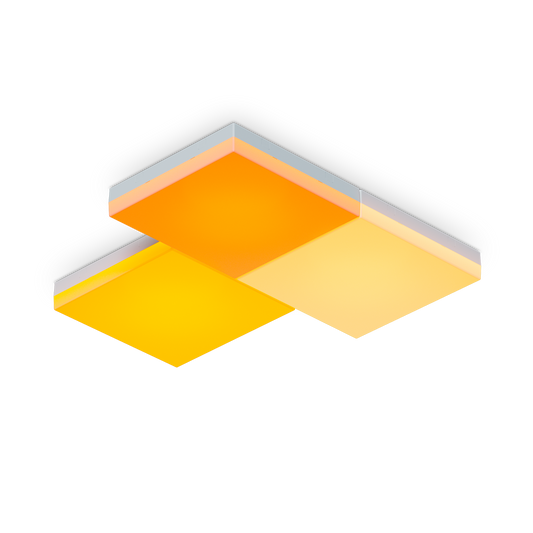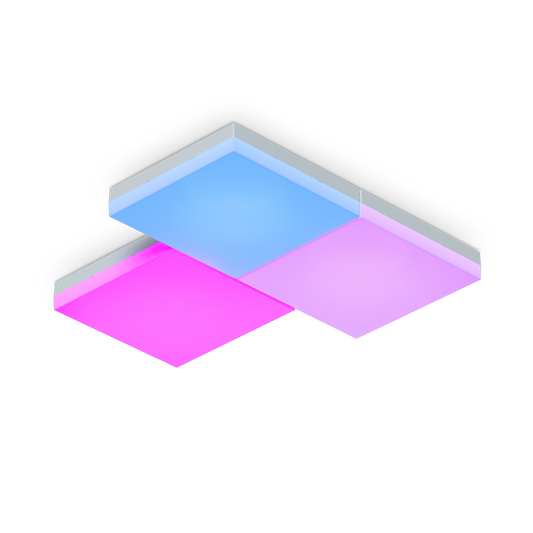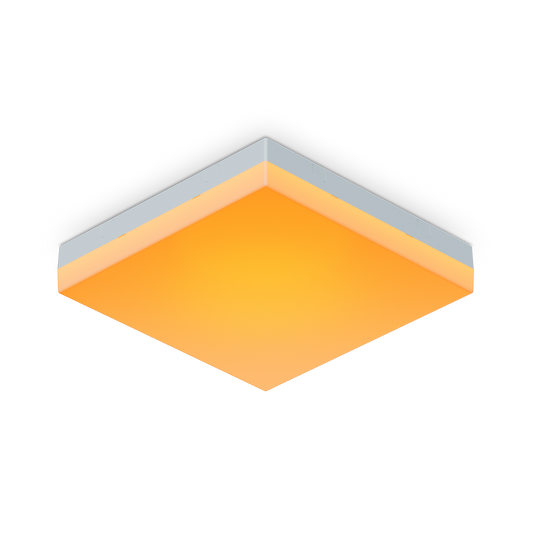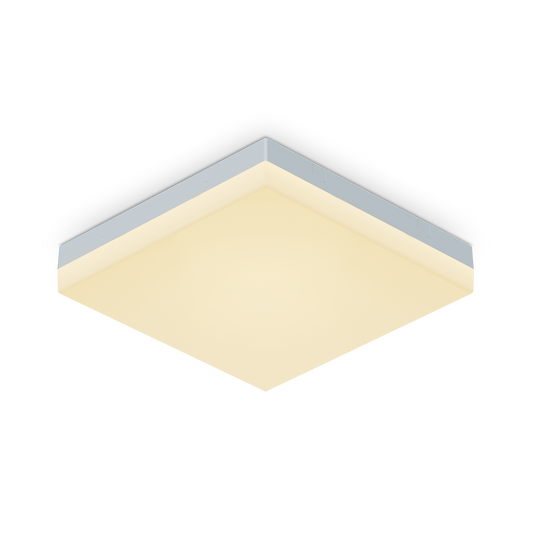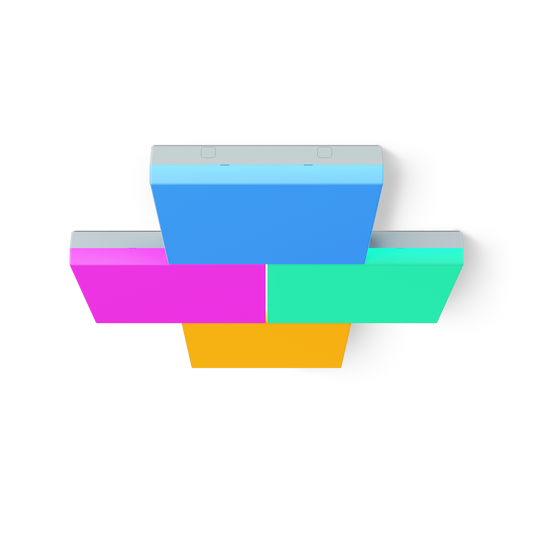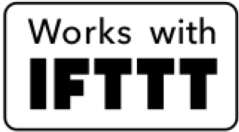Products
Key Features
Installation Tutorial
Frequently Asked Questions
Can Nanoleaf Skylight be used with a dimmer switch?
How to Reset your Nanoleaf Skylight?
You can use a Soft Reset to reset your device, without loss of information or scenes, or, a Hard Reset to return Skylight to factory settings. Use the instructions below for a successful restart of your Nanoleaf Skylight:
Soft Reset
This will reset the Wi-Fi and all saved pairing configurations. Your saved scenes will remain.
- Press the reset button on the Main Controller Panel for 5 seconds.
- Your Skylight Panels will restart on low brightness. Once the boot up process is complete, the panels will gradually shift to full brightness to indicate that the system is ready for pairing.
- On the Nanoleaf App, delete the previous device and re-pair it again.
Hard Reset
This is a factory reset that will reset the Wi-Fi, saved pairing configurations, and all saved scenes.
- Press the reset button on the Main Controller Panel for 10 seconds.
- Your Skylight Panels will restart on low brightness. Once the boot up process is complete, the panels will gradually shift to full brightness to indicate that the system is ready for pairing.
- On the Nanoleaf App, delete the previous device and re-pair it again.
Having trouble?
Please contact us with a description of your issue with resetting your device.
How to Pair: Setting up Nanoleaf Skylight on Android
Before pairing to your Nanoleaf Skylight, we recommend having your Nanoleaf Android Application up to date and your Android device updated to the latest operating system. If you are setting up Nanoleaf Skylight for the first time, use the instructions below to pair it to your device:
- On the Dashboard, tap the pencil icon in the top right corner.
- Tap “Add Device +”
- The app will automatically open up the pairing window.
- Follow the instructions on the screen to pair:
- If you do not see your Skylight, then power cycle Skylight using your light switch
- Your Skylight should now be connected and ready for App setup
Having trouble?
Ensure you are pairing Skylight to a 2.4 GHz network, with your Android device is on the same network.
Perform a reset and try pairing again
How to Pair: Setting up Nanoleaf Skylight on iOS
Before pairing to your Nanoleaf Skylight, we recommend having your Nanoleaf iOS Application up to date and your iPhone updated to the latest operating system from Apple. If you are setting up Nanoleaf Skylight for the first time, use the instructions below to pair it to your device:
- Download the Nanoleaf Smarter Series App.
- On the Dashboard, tap the pencil icon in the top right corner.
- Tap “Add Device +”
- The app will automatically open up the pairing window.
- Follow the instructions on the screen to pair:
- If you do not see your Skylight, then power cycle Skylight using your light switch
- Your Skylight should now be connected and ready for App setup
Having trouble?
Ensure you are pairing Skylight to a 2.4 GHz network, with your iPhone on the same network.
Perform a reset and try pairing again